Overview
This page describes the installation and use of the Microsoft Outlook Add-in for Sangoma Meet.
Installation
To install the Outlook Add-in for Sangoma Meet, open your Outlook and from the Home menu, click on the Get Add-ins menu item in the tool bar.
After clicking on Get Add-ins button, you will be presented with the Office Add-Ins screen. It looks something like this:
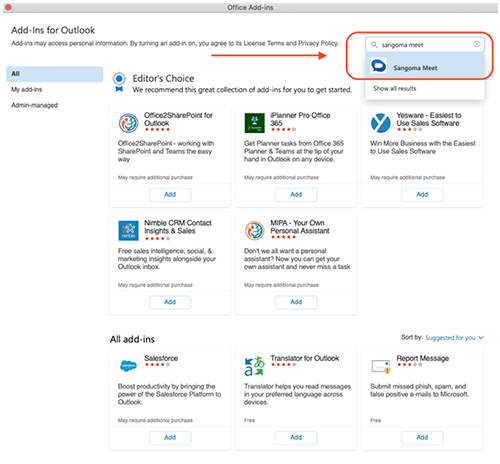
From this screen, select the Search add-ins box to the top right hand side of the screen and type Sangoma Meet. You will be presented Then Click Add:
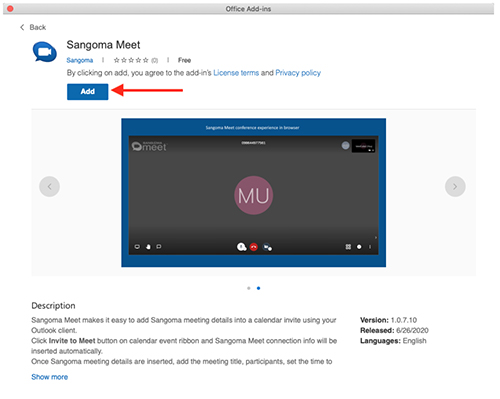
You have successfully installed the Outlook Add-in for Sangoma Meet. Yay!
How to use Outlook Add-in for Sangoma Meet?
To use the Outlook Add-In for Sangoma Meet, begin by scheduling a new Event or Appointment in Outlook. On the Appointment/Event screen, you will see a new option "Sangoma Meet" on the top bar menu. Click on Sangoma Meet and it will open up the settings for you:
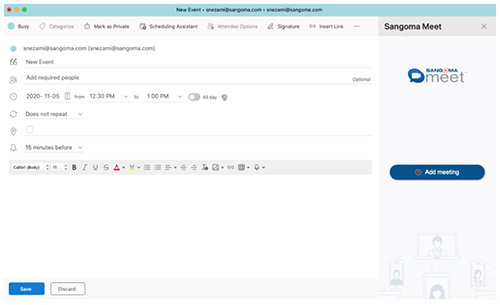
You can now click on "Add Meeting" to create a new meeting url for this event/appointment. This will also automatically update the location of this meeting:
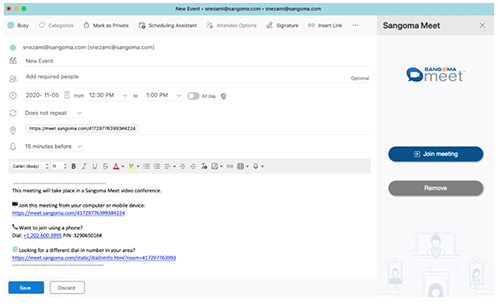
Once the Appointment is saved, you and all other participants for the appointment be able to see the meeting details and click the meeting url to join.
Congratulations! You have successfully scheduled your first Sangoma Meet meeting using the Outlook Add-in for Sangoma Meet!
