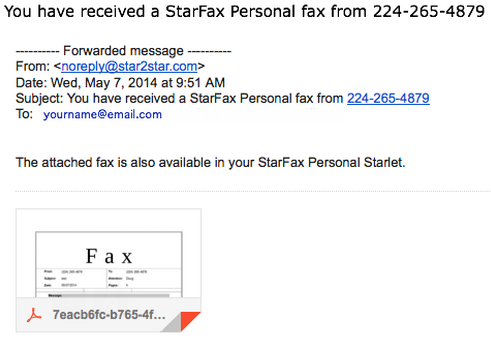Video Tutorials
Note: As of August 2019, StarFax™ Digital is the new name for StarFax™ Personal. This descriptive name helps explain the differences of the tiered-level application. For StarCloud, StarFax Digital is a cloud-based faxing solution, providing the same functionality as StarCloud+ provides.
View the video tutorial below to learn more about the features of the StarFax™ Digital/StarFax™ Personal starlet.
Click here to access the "Getting to Know StarFax™ Personal help guide" and this guide is also available within the StarFax™ Digital/StarFax™ Personal starlet application.
Available for sending faxes within the United States.
StarFax™ Digital/StarFax™ Personal from Star2Star Communications adds reliable, high-quality desktop US Domestic faxing to any Star2Star system. Users can send and receive faxes to and from their desktop or laptop computers with no physical fax machine or other hardware. - from a single, intuitive interface. This application (Starlet) runs on the Star2Star Application Framework. NOTE: Faxes are sent and received in black and white- multi colored images may produce high/ low contrast faxes and impact overall quality
It operates across multiple locations, even across the country and combines several key functions in one package.
Each StarFax user is assigned a unique, personal fax number for incoming faxes. When a fax is sent to that number, the fax is received by the Star2Star system and stored "in the cloud" at a Star2Star data center.
Incoming faxes are stored as PDF files and can be viewed within the StarFax™ starlet using a PDF viewer. Incoming faxes pass through an Optical Character Recognition (OCR) program, so all received faxes are fully searchable, but only the first 10 pages will be scanned and indexed for the purpose of OCR searches.
StarFax users can send virtually any type of printable file (.png, pdf, jpg, tiff) directly from the StarFax application. Laptop users can send and receive faxes anywhere there's an Internet connection.
Limitations on files that can be sent - Maximum file size is 20Mb. Maximum file name length is 50 characters.
Configure your StarFax™ preferences in the Settings Starlet
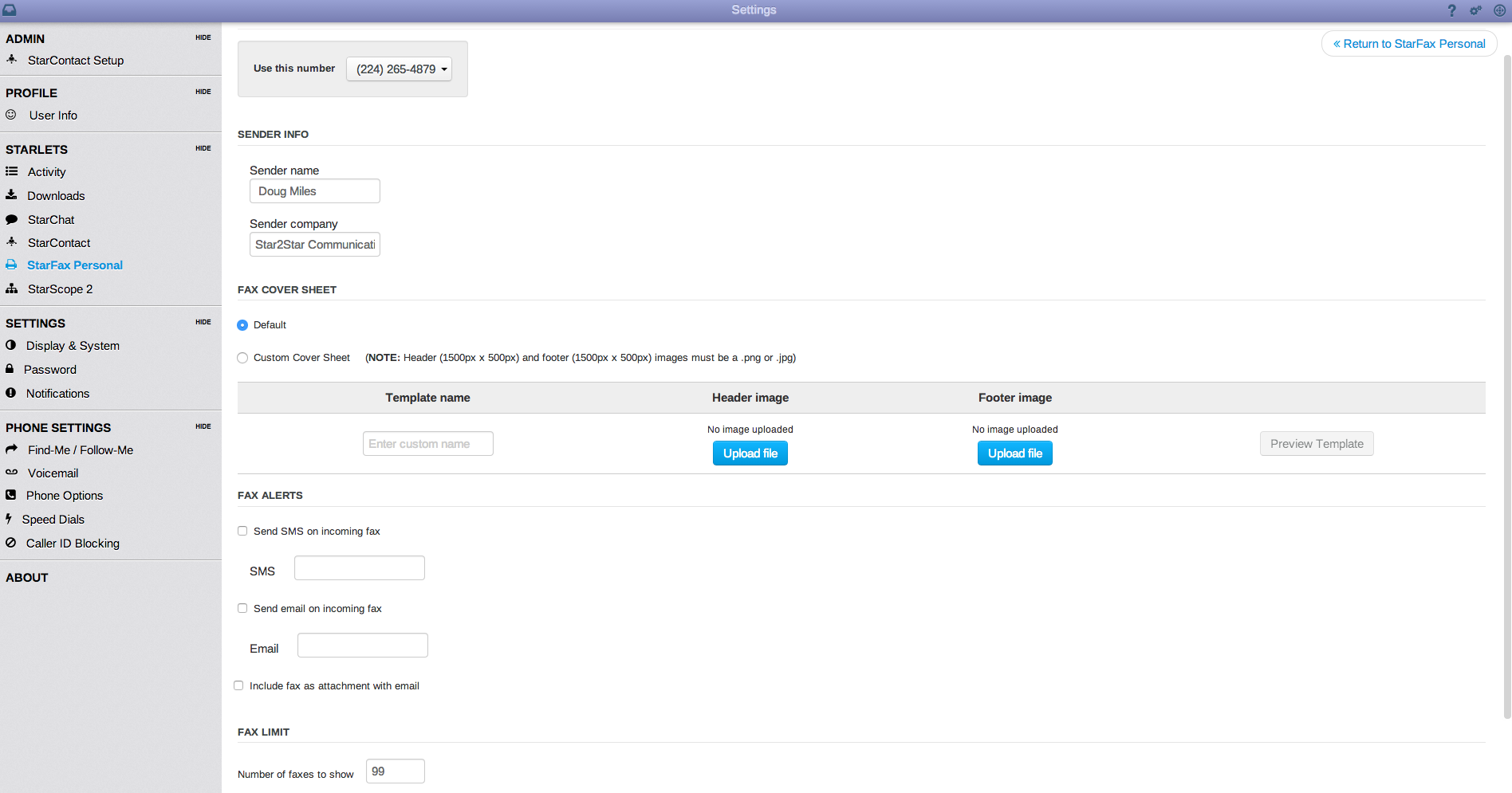
Faxes can be organized in folders
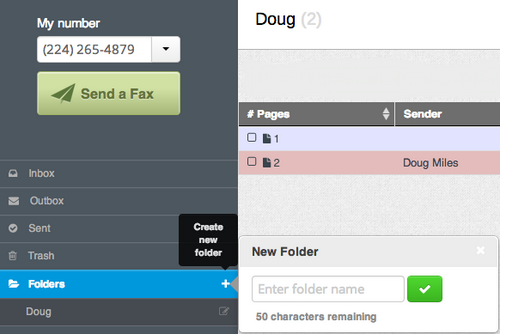
Files and messages can be attached to faxes
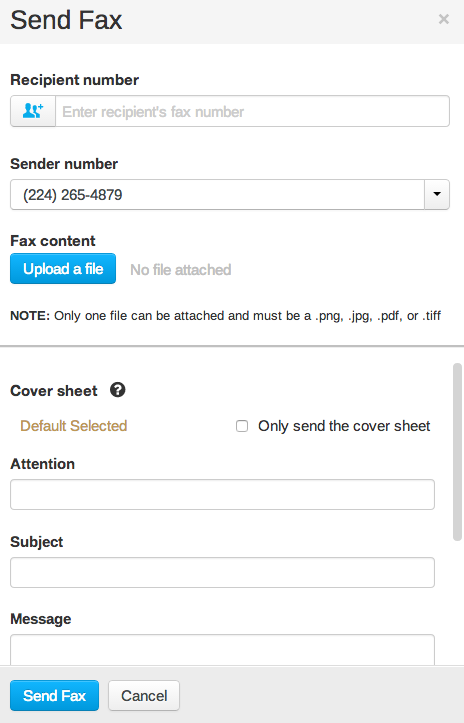
Search for contacts to fax.

Successful fax pop display.
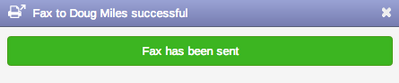
Incoming fax pop display
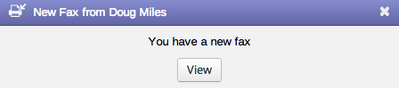
Fax delivery failure pop-up.
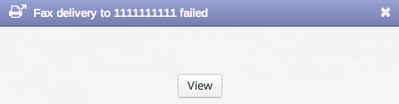
Fax notification by email.