How to Sign up?
Sign up with Sangoma Meet is simple and easy. What you need is a valid email address. Follow these steps to create an account and benefit from all features that are only available for logged in users.
- Visit meet.sangoma.com.
- Click on "Login or Sign up". You can find it from the top bar menu:
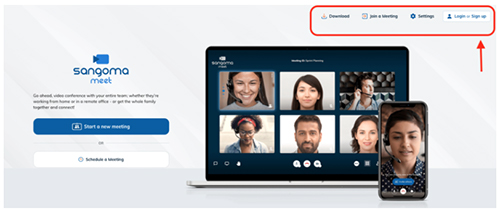
- In the next screen, click on "Sign up Free" if this this the first time you are visiting this page and you have not sign up already.
- Enter your email address to get a verification code. Please, note that you should keep this tab (window) open while checking your email inbox to get the verification code. Otherwise your session will ended and you will have to start again.
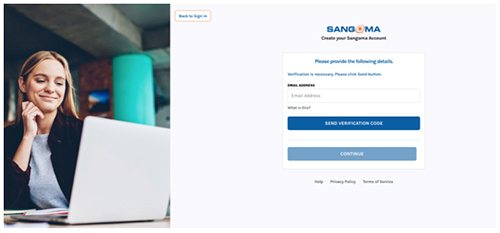
- A verification code will be sent to your email address. Copy and paste the code to the related field.
- Once the verification is successful, you will be able to create your password and enter your contact details.
Note: For Password Criteria click here.
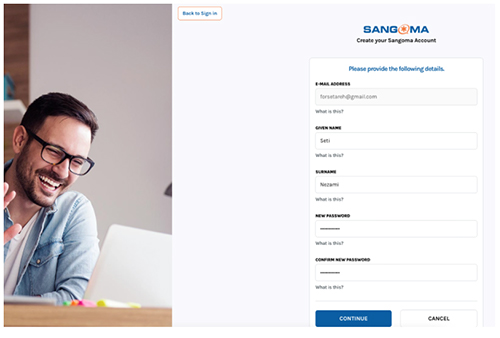
- You are all set! You can now login using your credentials and schedule a meeting and initiate your meetings as a moderator and access all features available to your user account. Once you login, you will see your name and family name displayed on the top bar menu.
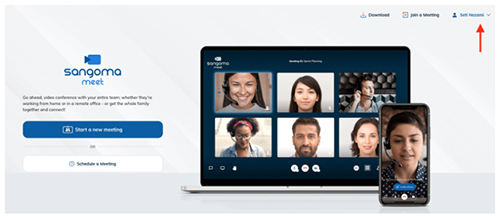
- If your session is expired or you manually log out, next time you want to "Start a new Meeting", it will ask you to log in again:
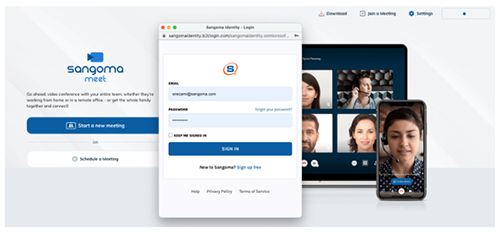
How to Sign in?
If you have already signed up with Sangoma Meet, you will be able to use your credentials and log in to your account using your email address and password.
- Simply go to Sangoma Meet landing page and click on "Login or Signup" button.
- Enter your email address and password.
- Click "Sign In" to login to your Sangoma Meet account.
- You will be redirected to the main landing page, where you can start an instant meeting or schedule a meeting in future and share the meeting details with your guests.
