New Home Screen
Whether you enjoy launching Sangoma Meet from the website or from your dedicated MacOS / Windows Desktop app, you’ll notice an improved user experience, including easy scheduling for your meetings!
Preview Option
We’ve added a new ‘Preview Option’ which allows you to enable or disable your audio and video before joining a call, so that you can make sure you have the best experience possible.
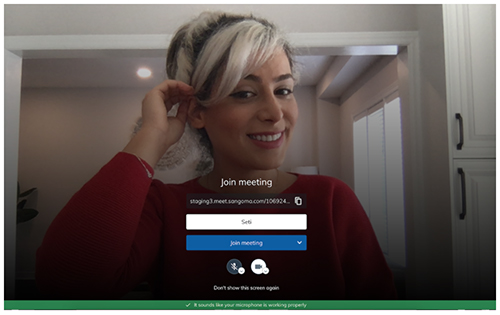
Grant Moderator
Our users have been asking for more moderator features and we have created Grand Moderator. Now moderators can grant “moderator” access to other guests while in a meeting. Each meeting can also have multiple “Moderators” if the initial moderator grants access to other guests.
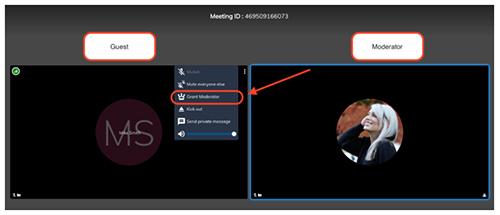
Customizable Meeting ID and Passcode
We want to keep things fun and let you have the best experience possible and what better way than to enable users to create their own unique meeting IDs. Whether you want to customize for your team meeting or just to have a fun video chat, users can tailor meetings as they please. You can also customize the passcode to make it unique and maybe easier to remember. All you need to do is to go to meet.sangoma.com, click “Schedule a Meeting” and change the Meeting ID and/or the passcode to whatever you like. You can also remove the passcode (not recommended) before sharing the meeting invite with others.
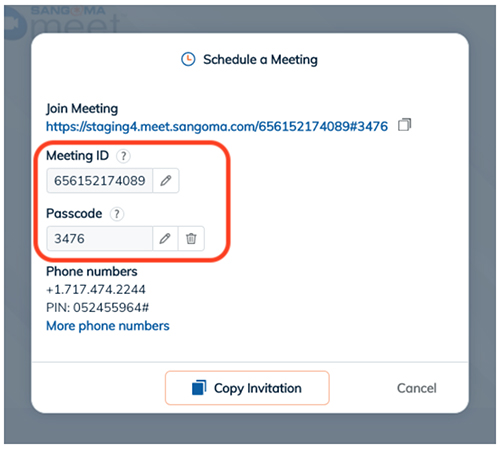
Slack Integration
Slack has been adopted by many businesses for workplace collaboration and integrating Sangoma Meet within the one tool they use most often makes the most sense. Now users can easily move from a conversation in Slack to a rich collaborative meeting including multi-party audio, video and application/screen sharing.
Users can join a call or create a new meeting directly within Slack by using a single command. For more information on Sangoma Meet for Slack visit this link.
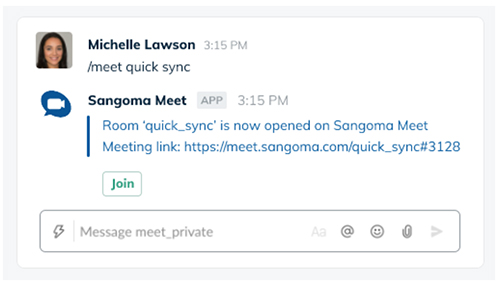
Other Enhancements
Aside from the above mentioned new features, we’ve added many more, including improvements, which are listed below:
- Video Logs: You can now download your video call statistics (as a json file) and refer to them for troubleshooting purposes to identify any network issues you may have encountered during your call to help improve your experience on future calls . Video logs can be found under the video status icon> Save Logs.
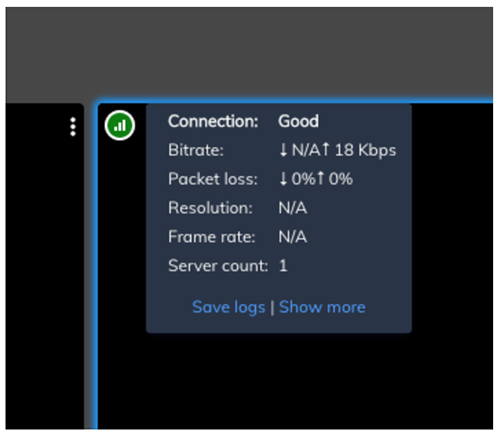
- You may notice new icons when you first join a meeting in V2.0:
| The old Ninja icon is now changed to an orange warning icon. This will show up when you are experiencing poor network connection and Sangoma Meet is disabling your video streaming. | |
| This is the new Moderator icon. The star icon is now changed to this new icon to better represent the host (moderator) | |
| Share Meeting Invite: The info icon is now replaced with a Share button, where you can click and get an invitation copy to share with anyone. |
- Settings: added option to set default preference:
- always join calls with video/audio on/off
- always open meetings via web/desktop
- always show the preview before joining a meeting
- Settings: Gravatar email now has information text to help users understand how this works
- Enhanced security options within meeting rooms (indicated by a green shield located at the bottom of the meeting room). Only moderators can edit the passcode.
- Local Chat UI/UX improvement (it is now pushing the attendees grids to the right instead of overlapping the meeting area)
- Improved quality of service to provide better video quality across the globe.
- Sangoma Meet is now added to status.sangoma.com to show service availability and incidents
- Addition of dedicated video bridges for handling media and TURN support for enabling connectivity on restricted environments (ie, behind firewalls, etc)
- New icons and enhanced error messaging to improve user experience and address users’ feedback
- Bug Fixes
