This page explains the Disable Full Screen New Call Alert option and provides instructions on how to access the individual phone options.
Note: This information will soon be replaced with a user guide, which will cover all individual phone settings a User can apply.
Disable Full Screen New Call Alert?
The following information is expected and consistent behavior with legacy Polycom VVX phones.
When set to Yes, this option enables the splash screen. When a second (or subsequent) call is received, the first Line appearance flashes to indicate an incoming call. The Yes option also allows multiple calls to be stacked on the phone and answered by using the navigation arrow to display the calling line. To answer the call by pressing the Line appearance is disabled.
When set to No, this option disables the splash screen, providing the option to answer subsequent incoming calls by pressing a softkey or Line appearance key. An original call is automatically placed on Hold.
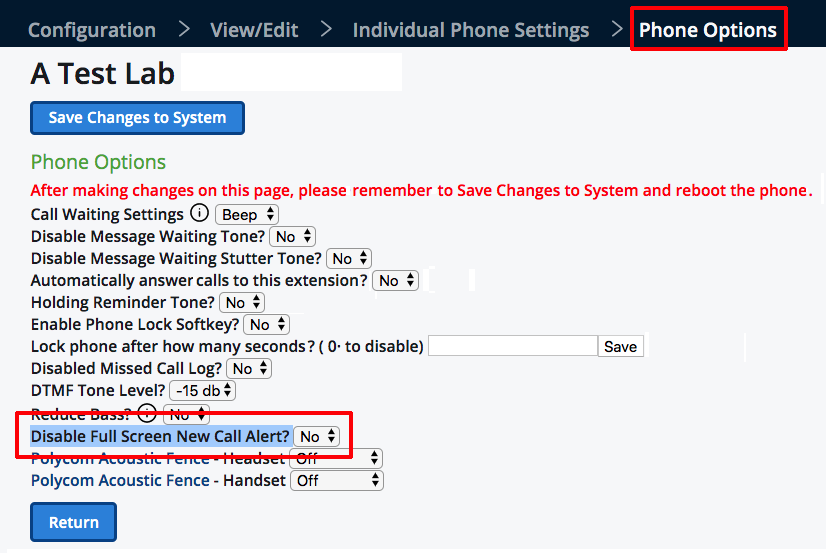
Access Individual Phone Options in the Portal
- Log in to the Star2Star portal.
- Select the Configuration tab.
- On the Dealer Menu page > View/Edit section > View/Edit an existing location field, search for the Location the User is a member of by entering at least three characters for a list of names and select the required Location.
- From the selected Location's View/Edit page, select Individual Phone Settings.
- From the Individual Phone Settings page, select Phone Options.
